Import / Export
Overview
The Import and Export tools in OsmAnd allow you to manage your data. You can move your profiles, favorites, tracks, and other settings using a special format through the apps on your device. This process simplifies saving and transferring data between devices and allows you to share it with other OsmAnd users.
If the size of your selected data is significant, it will take time for the application to prepare the .osf file.
Export / Import data
The Import and Export allow you to save data from generated .osf files or use online sources, making it possible to restore information after reinstallation.
Data types available for import/export:
- Settings:
Profiles, OsmAnd/General Settings, Colors, Quick action, POI Type, Avoid road. - My Places:
Favorites, Tracks, OSM notes*, *OSM edits, A/V notes, Map markers, Markers history*, Search history, *Navigation history, Itinerary. - Resources:
Rendering style, Routing, Online routing engines, Map sources*, *Standard/Offline Maps, Wikipedia and Travel maps, Nautical maps, Road maps, Topography maps, Voice prompts (TTS), Voice prompts (recorded), Favorites backup.
Export
- Android
- iOS
Go to: Menu → Settings → Import/export → Export to file
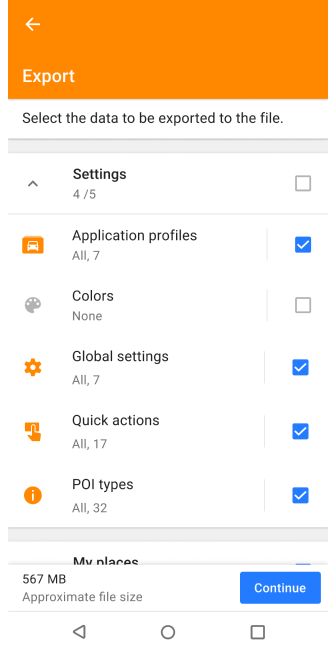

Go to: Menu → Settings → Local backup → Back up as file
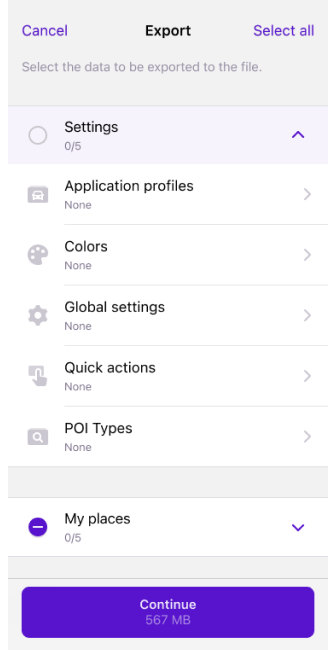

All the data you have configured and created can be exported using the Export menu. The menu consists of three groups: Settings, My Places, and Resources, which contain all available file folders. For example, in the Resources section, maps are grouped by type into Standard maps, Wikipedia and Travel maps, Nautical maps, and Topography maps for easier navigation and selective export. You can select the files you want to export in each folder, one at a time or all at once. All exported files are saved in .osf format.
Import
- Android
- iOS
Go to: Menu → Settings → Import/export → Import
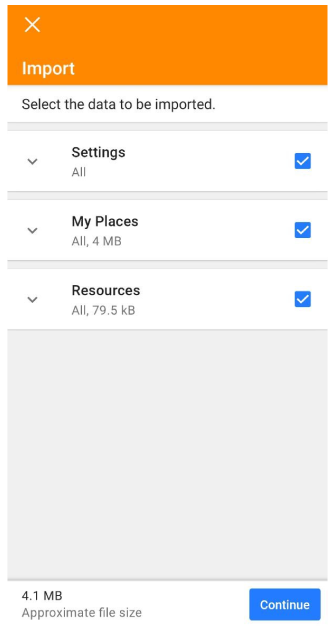
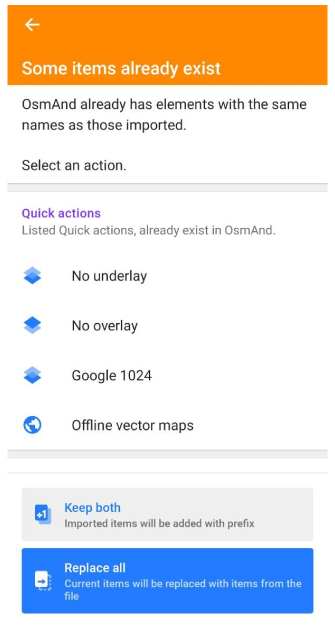
Go to: Menu → Settings → Local backup → Restore from file
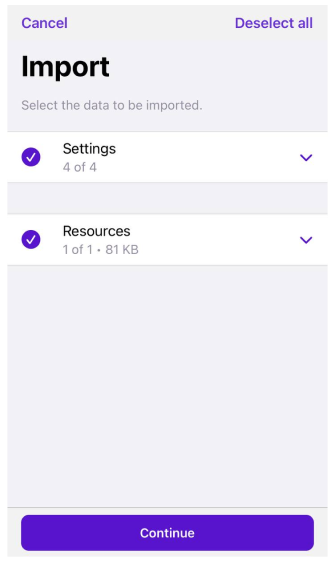
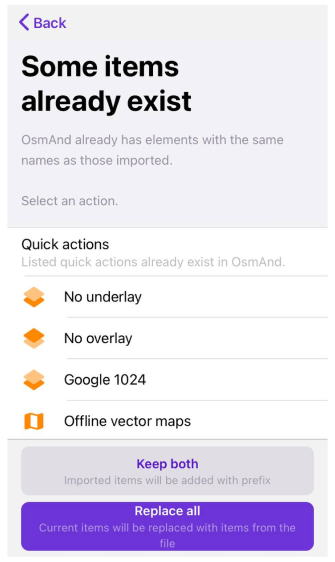
Opens and restores .osf files. Tap the file in the device's file manager or use the action button.
- Some items already exist. You can use this feature to save both files or replace all of them.
- Restart. After importing the files, the application must be restarted.
Supported import file types:
- Tracks, routes & favorites:
.gpx,.kml,.kmz. KML and KMZ files are imported with conversion into GPX format. - OsmAnd vector maps:
.obf. - Online maps tiles:
.sqlitedb. - Backups & profiles:
.osf. - Heightmaps / 3D data:
.geotif. - Other:
.txt.
For a technical overview of all supported formats, see OsmAnd File Formats.
OsmAnd Cloud
OsmAnd Cloud is the alternative resource you need to save your personal settings and app data. You can use this data on any device available to install the OsmAnd app or when using the desktop app. Any changes you make can be synchronized.
Preventing Data Loss
In the Android and iOS versions of OsmAnd, if you completely uninstall the app or select Clear Data on your device in the Settings menu Application information, the data folder will also be deleted from the device's file manager. If you do not take precautions, this will result in losing all downloaded maps for OsmAnd data, all saved Favorites, GPX tracks, Voice prompts (TTS), and other data.
There are two ways to save your data before reinstalling the OsmAnd app:
- Use OsmAnd Cloud. You can back up your data using OsmAnd features such as OsmAnd Start, as a free version, or OsmAnd Pro, a paid subscription with more features.
- Export OSF file with your data. Copy the
.osffile to a folder on your device or OsmAnd Cloud. After reinstalling OsmAnd, import this.osffile to the OsmAnd app.